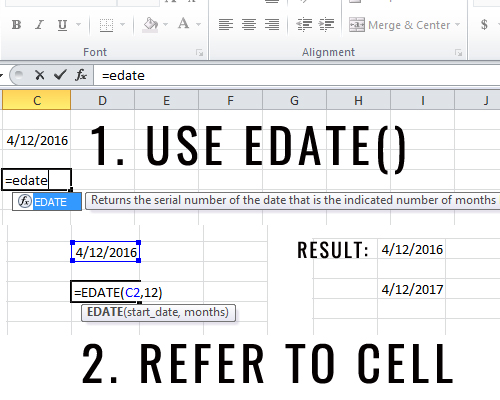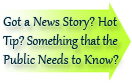

| Online: | |
| Visits: | |
| Stories: |

| Story Views | |
| Now: | |
| Last Hour: | |
| Last 24 Hours: | |
| Total: | |
Excel Tip #18 – Add One Year or Months to a Date
In finance and accounting we are constantly looking back or forward. Suppose you’ve been tasked to create a complex lease schedule or even a simple mortgage payment spreadsheet. While you can manually type in the dates for your 30 year mortgage schedule, that is most definitely time consuming. You don’t want to have to type everything in from 5/10/2017 all the way to 5/10/2047.
Suppose there was a formula that would be able to help you add one year to a date or even one month. What would that formula look like and how would it work?
Here is a two step process on how to quickly add one year to a date or even add one month.
1) Use the EDATE() function and fill in the brackets () with the cell in which your start date resides
2) Follow your start date cell with a comma and then enter in the number of months you’d like to add
For more excel tips, be sure to visit the rest of our site.