| Online: | |
| Visits: | |
| Stories: |

| Story Views | |
| Now: | |
| Last Hour: | |
| Last 24 Hours: | |
| Total: | |
Google Analytics Intelligence: How to Create Useful Events
The Google’s Analytics platform is perhaps one of the most useful administrative tools for website owners, small and large. Among the plethora of features in Google Analytics is a versatile tool known as Intelligence Events.
With Intelligence Events we can tell the Google Analytics platform to send out customized alerts based on various changes, updates and stats collected from our website.
Let’s say we have a website where we sell a number of products. Our revenue can be monitored and we can be alerted when revenue drops by, let’s say 5%, day over day and/or week over week. We can even hone it down further to only report on data from our CPC (cost-per-click) ad campaigns. Here’s an example of what that would look like in our Google Analytics dashboard:
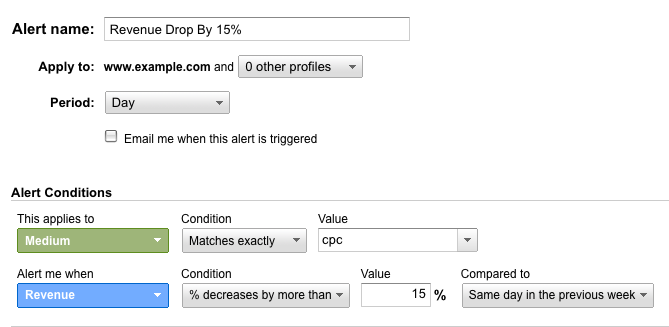
We can also monitor location-based traffic streams, such as a drop in traffic from people in Germany:
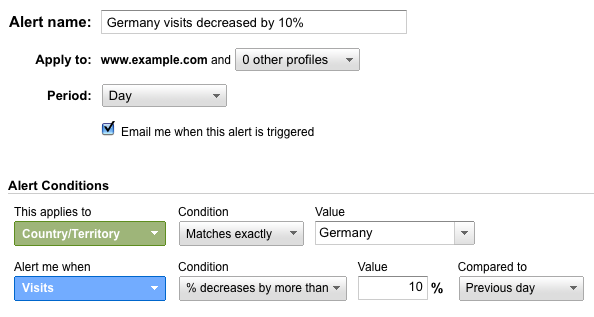
It’s a bit like having a super-powered stethoscope for our website where we can measure all of our vital signs. But it’s up to us to position the stethoscope in the right spot.
We are going to explore some more ways to create your own useful Intelligence Events, but first let’s dive into the nuts and bolts:
What are Intelligence Events?
The Google Analytics platform works around the clock collecting data about your website. Google Analytics Intelligence Reports allow us to monitor our traffic to detect significant statistical variations and alert us when they occur.
Things like traffic, page views, link behavior and website status will be monitored and displayed in your Intelligence Events reports.
We can apply conditions to the following sets of data:
- All Traffic
- Custom Segments (such as “only traffic from x city”)
- Users – user type, city, language, region, country, continent, sub continent, user defined values and custom variables
- Acquisition – campaigns, ad groups, keywords, ad content, ad slots, sources, mediums, referral paths
- Behavior – page title, hostname, pages, site search status, event categories, event actions, even labels, search terms, refined keywords, site search categories, landing pages, exit pages, timing categories, timing labels and timing variables
- E-Commerce – affiliation, product SKUs, products and product categories
- Systems – browser, browser version, operating system, operating system version, mobile, flash version, java support, screen colors, screen resolution, service provider and network domain
After selecting our data set we can apply the following conditions:
- Site Usage – sessions, users, pageviews, bounce rate, average session duration, and % of new sessions
- Goals – goal conversion rate and any of our custom goals (such as “user spends 3 or more minutes on a certain landing page” or “user buys a certain product”)
- E-Commerce – unique purchases, product revenue, quantity, revenue, shopping, tax, transactions, average QTY, average order value, per session value and e-commerce conversion rate
- Content – total unique searches, sessions with searches, total events, unique events, event value, search refinements, time after search, search depth, search exits, average domain lookup time, average page download time, average page load time, average redirection time, average server connection time, average server response time and average user timing
- Clicks – impressions, clicks, cost, click-through-rate, cost-per-click and cost-per-1000-impressions
To access your Intelligence Events reports, log in to the Google Analytics dashboard. Once you’re logged in, select the “Home” tab and then choose “Intelligence Events” from the menu on the left sidebar.

Click on Intelligence Events and then click on Overview in the dropdown. This will bring up a table containing Automatic Alerts and Custom Alerts. We saw a couple examples of Custom Alerts above and we’ll cover more on that in a bit.
By default we have a stream of Automatic Alerts which are generated whenever Google Analytics detects a significant change in usage or traffic metrics:

These are automatically rated by Importance and can provide helpful insights about our goal values, conversion rates, pageviews on popular pages and more. The more content and traffic we have, the more automatic alerts we’ll have.
How Do Custom Intelligence Events Work?
While Automatic Alerts are great and effortless, Custom Alerts are the real bread and butter.
First, click on the Custom Alerts tab and then click on Manage custom alerts:

Next, click on +NEW ALERT:

Now we can get started.
We already saw a few examples of Custom Alerts – please refer to those examples (or the examples following this section) to see how the Custom Alerts interface looks.
Quick Tip: Before creating a custom alert we need to have a need for an alert. We don’t want to bloat our inbox with a million low-priority alerts. And remember, alerts can be temporary. Let’s say our company is getting featured in a big publication like the New York Times. The editor tells us the feature article will run on a certain date. We can create an alert that monitors the value of traffic specifically from the New York Times feature post and alerts us when our goal conversion rate is greater than normal.

We could be out grabbing coffee and then get this email, giving us time to let our operations team know a bunch of orders are going to come in.
Or, let’s try a more tactful route. Many small businesses see the value of traditional advertising like billboards and ads on local transportation. Did you know there are at least 425,000 billboards and over 5,200 digital billboards in the U.S.? Let’s say we want to take a stab at measuring the effectiveness of a billboard ad we set up to run for 1 month on a busy highway. The billboard is promoting our website and it’s also in a specific city. We can easily set up an alert that monitors traffic increases from people in that city day over day.

While it’s not 100% guaranteed to represent everyone who sees the billboard, such as people who are just traveling through the city, it does give us a pretty good idea and remember, this is free to implement!
Custom Alerts are versatile and can be shaped to support any type of initiative (marketing, advertising, etc.) that has an impact on traffic to our website.
Ideal Ways to Use Intelligence Events Alerts
Now that you’re getting the gist of things, let’s explore some commonly used Custom Alerts.
While it’s perfectly fine to use the Custom Alerts below, try thinking of the information and patterns that are integral to your site or brand. What do you need to know about? What patterns and changes do you need to remain informed of? Are any marketing campaigns going to impact your site traffic?
Severe Traffic Changes
Your traffic is going to fluctuate, especially with various marketing and advertising campaigns you run for your brand, website or products. However, it’s the significant changes that you want to watch out for.
To set this up, use the following settings:
- Period: Day
- This applies to: All traffic
- Alert me when: Sessions
- Condition: % increases by more than, % decreases by more than (set up one rule for each type of change)
- Value: 20%-50 % (choose the amount you want)
- Compared to: Same day in the previous week
Here’s a screenshot of what this looks like:

You could set up two alerts: one for increases and one for decreases, giving you plenty of time to either capitalize on a traffic spike or edit content due to a decline.
No Traffic
If, for some reason, your traffic bottoms, out you’re definitely going to want to know about it. This can happen for several reasons, including server maintenance, hosting problems, syntax errors or even issues with the Google Analytics connection.
Whatever the reason, here’s how to set it up:
- Period: Day
- This applies to: All traffic
- Alert me when: Sessions
- Condition: Is less than
- Value: 1
Here’s a screenshot of what this looks like:

This will help you quickly address and alleviate any problems with your website.
Boost in Goal Completions
If your individual goals spike or increase in any way, you want to know about it. This allows you to discern what you’re doing right or wrong in terms of marketing, and drawing in new traffic. This could mean that a post or piece of content you published is popular or has even gone viral, or that someone worthwhile referenced your site.
To set this up, use the following configuration:
- Period: Day
- This applies to: All Traffic
- Alert me when: (choose which goal you want to use)
- Condition: % increases by more than
- Value: 15% (or a number you specify)
- Compared to: Same day in the previous week
Here’s a screenshot of what this looks like:

Our goals are custom in nature as well and as such will require their own respective conditions and values.
Goal Boost Thanks to Your Blog
It’s possible for your blog or published content to affect your goal conversions, and when that happens you’ll want to know about it. Say a particular piece of content is performing well, or your new subscription or signup feature is working better than usual. You can track this thanks to Intelligence Events reports.
To do this, use the following settings:
- Period: Day
- This applies to: Referral path
- Condition: Contains
- Value: (add the URL to your blog or referral site here)
- Alert me when: Goal conversions
- Increases by more than: 15%
- Compared to: Same day in the previous week
Here’s a screenshot of what this looks like:

This URL can, of course, be changed to match any referral path you want to track.
These are only a handful of ways you can use Intelligence Events to your advantage. They’re easy (and free) to implement, give us immediate knowledge of trends and changes to our website, and can be molded to report on any campaign we run.
Which Intelligence Events help you out the most? Share yours/any tips in the comments!
Get Busy Media is a blog and resource center that helps small businesses and entrepreneurs build smarter companies. For more information on how to jump-start your small-business marketing, please visit www.getbusymedia.com.
Source: http://www.getbusymedia.com/google-analytics-intelligence-how-to-create-useful-events/



