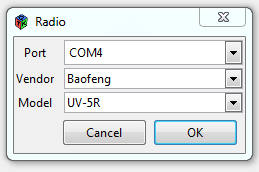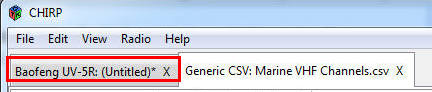| Online: | |
| Visits: | |
| Stories: |
Multi-Use Radio
 When we look over our survival gear, it seems to be a ton of stuff. You need to have multiple use gear. This is why your handheld radio should be able to take the place of multiple radios. You need a multi-use radio, like the BaoFeng UV5R and we’ll show you how to add all the important channels fast.
When we look over our survival gear, it seems to be a ton of stuff. You need to have multiple use gear. This is why your handheld radio should be able to take the place of multiple radios. You need a multi-use radio, like the BaoFeng UV5R and we’ll show you how to add all the important channels fast.
Multi-Use Radio
Wouldn’t it be great to be able to predict our communication needs for the future? It’d be awesome to know that a certain type of radio, like GMRS, would be all I’d need, during an emergency, but we don’t have that luxury.
What if we take our Budget Ham Radio, the BaoFeng UV5R, and configure it to cover all our bases? The BaoFeng UV5R, is an amazing, yet economically priced radio. It can cover a multitude of channels and frequencies.
The Bands these cover (Not all of these are legal to broadcast on, but listening should be fine – see FCC Part 95 Rules)
- 2 Meter
- 70 cm
- FRS (Family Radio Service)
- GMRS (General Mobile Radio Service)
- MURS (Multi-Use Radio Service)
- Marine VHF
- Public service Frequencies
- NOAA Weather Band
- FM radio (listen only)
That is quite a list of frequencies. While it’s not legal to transmit on all these frequencies if your not a HAM or if the device isn’t approved on the FCC Part 95, that really won’t apply after SHTF. I’d take an FCC fine over death any day!
Preparing to Program Your BaoFeng
Software
I recommend CHIRP, to program your BaoFeng, so this post will refer to that software. CHIRP is available for Windows, Mac OS and Linux, so regardless of your operating system, you are covered. Download the version you need and install it.
Programming Cable
Before you can program your radio with CHIRP, you’ll need the BaoFeng USB programming cable. I did NOT use the driver disk that came with the usb cable, instead I grabbed the drivers over at http://www.miklor.com/COM/UV_Drivers.php (an awesome BaoFeng informational page). Download and install the proper drivers for your USB cable (probably Prolific).
Programming Your BaoFeng
Step 1
Open/Run CHIRP, connect your BaoFeng and plug it into an USB port on your computer. First you’ll need to pull a copy of the existing config from your radio.
In CHIRP, select RADIO > Download From Radio 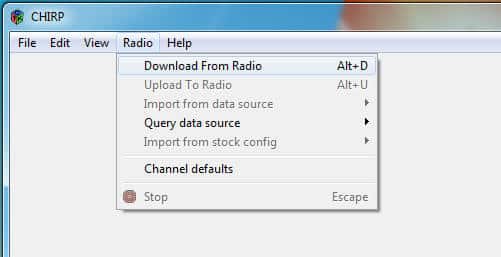
You’ll need to give CHIRP some information about your radio and what COM Port (or which /dev/XXXX in Linux and Mac OS) it’s connected to.
Once this step has been completed, it should list any channels that you have already programmed into memory.
Step 2
Now in CHIRP go to FILE > Open Stock Config and Select the group of channels that you’d like to add to your BaoFeng (This seems to be missing on the Mac OS version of CHIRP) 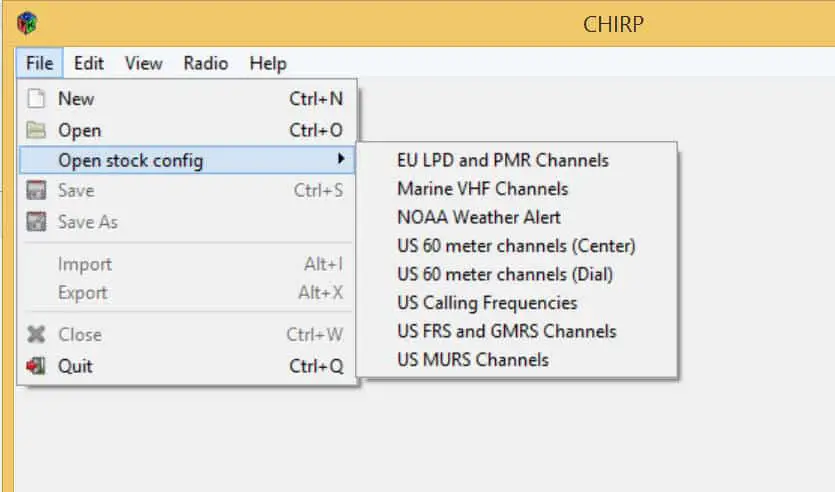
In this screenshot, I have opened Marine VHF Channels 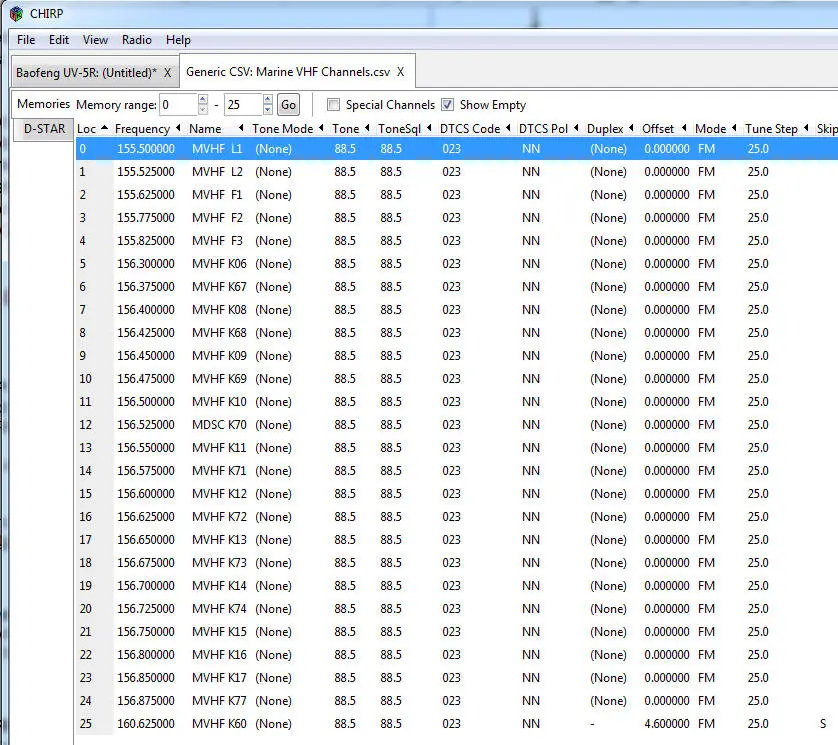
You can select the channels or all channels using the hot-key combinations for your OS Windows (and most Linux systems unless you’ve remapped stuff)
- Select all = CTRL + A (keys on your keyboard)
- Select individual Channels = CTRL + mouse click
- Select Range of Channels = Mouse click to highlight start then, SHIFT + mouse click on the last in the range that you’d like to select
Then CTRL + C (or EDIT > COPY ) to copy the selected channels
Step 3
Switch back to your BaoFeng Tab
Click on the first unoccupied channel and then select EDIT > PASTE (or CTRL + V) to paste in the previously copied channels from the Stock Config into your Radio’s Config
Step 3A
If you you don’t have enough channel slots, you can add more (Baofeng supports up to 128 memory channels, 0-127)  Change this from the default, of 25, to whatever you need. Max is 127
Change this from the default, of 25, to whatever you need. Max is 127
This is how my BaoFeng Config looks after adding FRS, GMRS, MURS, Marine VHF, and NOAA weather (Note: channel 0 is not programmed and channel 1 is my local HAM club’s repeater)
Click to expand image
Step 4
Now you just have to upload this config back to your radio.
Select RADIO > Upload to Radio and CHIRP will write it to your BaoFeng’s memory. 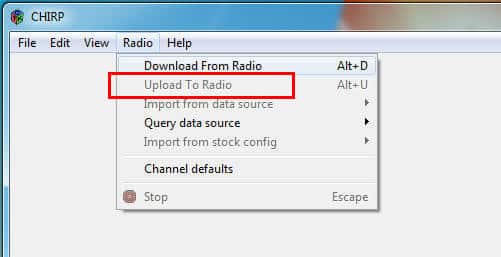
Alternative Options for the non-nerdy
- You still need to do Step 1 (download your radio’s config) above
- Download this config (minus my Local Repeater): baofeng-freqs.csv Remember where you downloaded this file to (Desktop?).
- Perform Step 3A to adjust the number of channels, you’ll need to set this to 60 or 61.
- Then in CHIRP Select FILE > Import and import that baofeng-freqs.csv file that you just saved someplace (I told you to remember where you saved it)

- Now do Step 4 from above to write this config to your Baofeng
Now your trusty BaoFeng UV5R has all the FRS, GMRS, MURS, Marine VHF and NOAA weather channels programmed in it and you still have 68 channels left for your 2 Meter and 70 cm frequencies. I suggest that you pick up a copy of the ARRL Repeater Directory and program in some of the repeaters in your area!