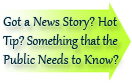

| Visitors Now: | |
| Total Visits: | |
| Total Stories: |

| Story Views | |
| Now: | |
| Last Hour: | |
| Last 24 Hours: | |
| Total: | |
Leave No Trace: How to Completely Erase Your Hard Drives, SSDs and Thumb Drives
With stories abounding of identity theft aided by information lifted from discarded storage devices, you want devices you no longer plan to use to have no usable information when they head out the door. Here's how to wipe them clean.
Why Erasing Files Is Not Enough
Sure, you could erase the contents of the drive, but keep this in mind: the act of erasing a file does not remove it from a storage device.
When you erase/delete a file from your computer, it's not really gone until the areas of the disk it used are overwritten by new information. If you use the normal Windows delete function, the "deleted" file is sent to the Recycle Bin until the space it uses is required by other files. If you use Shift-Delete to bypass the Recycle Bin, the space occupied by the file is marked as available for other files. However, the file could be recovered days or even weeks later with third-party data recovery software. As long as the operating system does not reuse the space occupied by a file with another file, the "deleted" file can be recovered.
With SSDs, the erased file situation is even more complex. SSDs store data in blocks rather than in sectors as with magnetic storage. Overwriting a block was previously used involves copying the contents of the block to cache, wiping the block's contents, delete the block to be overwritten from cache, writing the new data to cache, and rewriting the block with the new data. As an SSD is used with files that are deleted or changed frequently, the performance can drop unless the drive (and operating system) support a technology called TRIM that wipes out deleted data blocks as soon as the file using the blocks is deleted. TRIM is supported by Windows 7 and by some late model SSDs, but not by older Windows versions. So, disk wiping can be both a security feature and a performance improvement strategy


