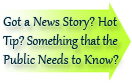

| Visitors Now: | |
| Total Visits: | |
| Total Stories: |

| Story Views | |
| Now: | |
| Last Hour: | |
| Last 24 Hours: | |
| Total: | |
Send SMS Via Email for Faster Responses
The good news: virtually everyone (and his grandmother) has e-mail, so you can send a message that’s available to be read immediately. The bad news? Virtually everyone (and his grandmother) has e-mail, so your recipients are so overwhelmed by the volume of e-mail they’re getting, your chances of getting a quick response to your message are slim to none.
But what if you need to get your recipient to not only read your message but respond to it … now? Ditch the e-mail and use SMS (a.k.a. “text messaging”) via your email program instead.
Unless otherwise noted below, all instructions and screenshots are for Microsoft Office 2010 for Windows.
Sending text messages via Microsoft Outlook 2010
Even if your work e-mail isn’t hooked up to Microsoft Exchange Server, you can still send text messages via Outlook. The catch is, you’ll need to subscribe to an SMS service that’s compatible with your mobile phone carrier.
Setting up SMS service in Microsoft Outlook is actually pretty easy, depending on which service you subscribe to. (The services you have available depend on the wireless carrier you use.) On the Home tab, under New Items, choose New Text Message:
If you’re not currently subscribed to an SMS service, Outlook will start a Wizard to guide you through the process.
Clicking on the link above takes you to Microsoft’s Office 2010 website so you can pick your wireless provider from the list:
The website gives you a list of Microsoft-approved SMS providers that are compatible with your wireless carrier. Shop around, pick one, and sign up for an account. You may find, as I did, that the SMS provider also automates the process of integrating SMS service with Microsoft Outlook so you don’t have to struggle through the process of setting up the messaging account in Outlook.
Once your SMS account is set up and integrated, you can start sending messages. Just go back to the New Items drop-down on the Home tab and choose Text Message again, and you’ll be presented with a text message form, similar to an email message form but with fewer (and different) features.
Because SMS stands for Short Message Service, you’re limited to a certain number of characters. In this example, my message cuts off at the 160th character and continues in a second message:
In other words, once it’s set up, it’s almost exactly like sending an e-mail. One feature you might want to consider using is found on the File tab of the message form above. If you click on Properties, you’ll get a dialog box that, among other things, allows you to schedule the message for future date and time. This could be useful for things like sending meeting reminders (particularly to people who may be on-the-go when you hit “Send”).
What else can you do with SMS? You can set up Outlook to send you SMS messages to alert you to upcoming calendar events, send you a summary of today’s schedule, and forward specific e-mail messages (based on a Rule) for immediate attention. Those features are found on the File tab, under Options | Mobile.
Sending text messages via Gmail
If you’ve got a Gmail account, it’s even easier. Gmail has a built-in daily credit of 50 messages that you can send free. If your address book in Gmail contains your contacts’ mobile phone numbers, you can simply click the More drop-down on the far right and choose Send SMS.
A small message box appears in the lower right-hand corner of your browser window; type your message in the box on the bottom and hit Enter when you’re finished.
Got a different e-mail client? You can probably use SMS, too
Many e-mail interfaces include the option to send SMS messages. If you don’t use Microsoft Outlook or Gmail, check out your e-mail program’s features to see if you can enable an SMS option. For those quick messages that need immediate attention, a text message is tough to beat.
(photo: http://www.flickr.com/photos/semarr/1645293752/)
Send SMS Via Email for Faster Responses is a post from the law firm marketing blog, Lawyerist.com
2012-08-10 02:23:34
Source: http://lawyerist.com/send-sms-via-email-faster-responses/
Source:












