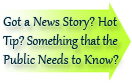

| Visitors Now: | |
| Total Visits: | |
| Total Stories: |

| Story Views | |
| Now: | |
| Last Hour: | |
| Last 24 Hours: | |
| Total: | |
Using Microsoft Word’s Table of Authorities
If you regularly have to produce appellate briefs in Microsoft Word, you already know that one of the most painful tasks occurs at the end: compiling the Table of Authorities. (And if you don’t do appellate briefs in Microsoft Word very often, compiling your first TOA will come as a rude shock.)
If you’re not lucky or well-heeled enough to have one of those fancy-schmancy plug-ins that makes Microsoft Word’s one legal-specific feature a lot more user-friendly, you’ll want to familiarize yourself with the process before crunch time. Here’s the lowdown on how to organize, mark and produce your next Table of Authorities.
Unless otherwise noted below, all instructions and screenshots are for Microsoft Office 2010 for Windows.
What can you cite?
By default, Microsoft Word organizes your Table of Authorities into seven sections:
- Cases
- Statutes
- Other Authorities
- Rules
- Treatises
- Regulations
- Constitutional provisions
And that’s the order in which authorities will be organized in your TOA. If you’ve got a citation that doesn’t fit into any of those seven categories, there are nine other slots you can define for those, for a total of 16 sections.
How do you mark a citation?
Select the citation using either your mouse or keyboard. To mark the citation, either press ALT-SHIFT-I (which works in all versions of Word from 2002 through 2010) or click on the References tab with your mouse and select Mark Citation:
Either way, you’ll get a dialog box that looks like this:
Click the Category button on the right and assigned the citation to one of the categories. (If you need to make your own category, just select the next number and type the new category name in the “Replace with” field to rename it, then click OK.)
If you’ve got the same case cited multiple times and you’re sure your short citation format is consistent throughout your document, you can click Mark All to mark all instances of this case at once. If you’re more cautious, click the Next Citation button, and Word will find the next text string that resembles a legal citation and allow you to mark that, too.
Before you generate that TOA
Once you’ve marked all your citations, you’d be wise to scroll through your document and make sure you haven’t missed any. First, though, turn on the Show/Hide feature (that button that looks like a paragraph symbol on the Home tab). What you’ll want to ensure is that every citation has markup around it that looks something like this:
Between those two curly brackets, you can see the codes that tell Word what table this is marked for (TA = Table of Authorities), what the long citation is (\l), what the short citation is (\s), and what category to place the authority in (\c 1 = “cases”). If you need to make corrections (for instance, moving a citation from “Cases” to “Statutes”), you can do it directly in this markup, or you can delete the markup and re-mark the citation correctly.
Generating the TOA
Place your cursor at the point in your document where you want the TOA to begin (usually just under the heading “Table of Authorities”), go to the References tab, and click the Insert Table of Authorities button (unfortunately, it’s not labeled, but it’s the one in the upper right-hand corner):
You’ll get a dialog box like this:
Click on each category and make sure the formatting is correct. If everything looks okay, click the OK button to insert your new Table of Authorities.
What if the TOA isn’t formatted quite right?
Here’s where having some familiarity with the Styles feature in Microsoft Word becomes invaluable. Select the category that needs reformatting (or “All” if that’s appropriate) and click Modify. The Styles that control the formatting in the TOA will be listed in the next dialog box:
Clicking on the Modify button in this dialog box takes you to yet another dialog box in which you can modify the Style on which the TOA text is based:
Yes, this takes a little practice
This is, unfortunately, one of the most frustrating features in Microsoft Word (which is why I linked to a plugin search above). You’d be wise to take one of your old briefs, make a “play” copy, and try this feature out before your next brief comes due.
(photo: http://www.flickr.com/photos/shezamm/5533820872/)
Using Microsoft Word’s Table of Authorities is a post from the law firm marketing blog, Lawyerist.com
2012-09-20 23:14:25
Source: http://lawyerist.com/using-microsoft-word-table-authorities/
Source:











