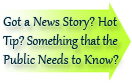

| Visitors Now: | |
| Total Visits: | |
| Total Stories: |

| Story Views | |
| Now: | |
| Last Hour: | |
| Last 24 Hours: | |
| Total: | |
Contact Form 7 WordPress Plugin Installation & Configuration
If you use WordPress and want to allow visitors to contact you through your law firm website or blog, the Contact Form 7 plugin might be the best solution for you.
It’s free, easy to install and configure.
Installing Contact Form 7
Before installing any plugin, make sure you have a recent site and database backup. Plugins and incompatibilities can crash sites. Be sure that you’re familiar with backing up and restoring your WordPress installation.
Like other WordPress plugins, installing Contact Form 7 is done in a few simple steps:
- Upload the plugin folder to your plugins directory.
- Activate the plugin in WordPress.
- Create the form through your WordPress admin panel.
Via WordPress Admin
Probably the easiest way to add Contact Form 7 to your site is to simply search for and add it through your WordPress plugin admin:

With this method, you just need to make sure that you’ve selected the right one. You can click on the description to verify you have found the correct plugin and version:

Via Download & Upload in WordPress
You can also download the plugin folder and files from WordPress to your machine first and then upload the files through your WordPress admin:


Manual Installation Via FTP
Should you require more control of the placement and process of installing the plugin or you are not permitted to use automatic installation, you can manually install it via FTP:
To install a WordPress Plugin manually:
- Download your WordPress Plugin to your desktop.
- If downloaded as a zip archive, extract the Plugin folder to your desktop.
- Read through the “readme” file thoroughly to insure you follow the installation instructions.
- With your FTP program, upload the Plugin folder to the wp-content/plugins folder in your WordPress directory online.
- Go to Plugins screen and find the newly uploaded Plugin in the list.
- Click Activate Plugin to activate it.
Creating & Configuring a Form with Contact Form 7
You can get the complete Contact Form 7 documentation from the author’s website.
When you click on “Add New” from the Contact menu, the plugin will create an untitled default form:

I recommend giving your new form a title that reflects the purpose & location of the form. For example, if it’s merely a “Contact Us” form on a page that resides at ‘/contact-us/’, then you might consider giving it the title:
Contact Us /contact-us/
This will help you organize your forms on various parts of your site and is also an easy way to accurately attribute site conversions by form and location on your site.
Once you’ve configured your form to include the fields that you want to capture, you simply copy the form’s code and paste it into your post, page or text widget content:

Really Simple Captcha Plugin
As you probably already know, spammers send bots out to spam forms on the internet. There are a variety of ways to protect against spam.
One really easy solution is to add the Really Simple Captcha plugin. It integrates pretty seamlessly with Contact Form 7.
However, depending on the sophistication of your spammers, you may need to add additional protection. Test out the Really Simple Captcha plugin first. If you’re still receiving a lot of spam through your Contact 7 forms, you’ll probably need to look into a more advanced solution.
Thank You Page Redirection
You should also consider sending visitors who successfully complete forms on your site to a thank you page. This can provide a better user experience and also allow you to deliver additional information following a successful form-fill. To do this, add the following to the “Additional Settings” field in your form:
on_sent_ok: "location = 'http://example.com/thank-you';"
Where ‘http://example.com/thank-you’ is the URL for the page to which you want to direct people after they successfully complete the form.

Using redirection can help you track form submissions in Google Analytics. However, it’s not the only way.
Do you allow visitors to contact you through your website? What form solutions have you used? Are you using Contact Form 7 now? How has it worked for you?
Contact Form 7 WordPress Plugin Installation & Configuration is a post from the law firm marketing blog, Lawyerist.com
2012-10-22 13:43:18
Source: http://lawyerist.com/contact-form-7-wordpress-plugin-installation-configuration/
Source:




