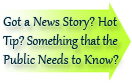

| Visitors Now: | |
| Total Visits: | |
| Total Stories: |

| Story Views | |
| Now: | |
| Last Hour: | |
| Last 24 Hours: | |
| Total: | |
Seven Steps to Ease Your Move to Windows 8
 The technology world is buzzing about the release of Windows 8, but if you’re a small business, you may be wondering how this impacts you. Some small businesses have been burned in the past by upgrading too soon (Windows Vista, anyone?) and those businesses may be hesitant to upgrade until the product has been out a while.
The technology world is buzzing about the release of Windows 8, but if you’re a small business, you may be wondering how this impacts you. Some small businesses have been burned in the past by upgrading too soon (Windows Vista, anyone?) and those businesses may be hesitant to upgrade until the product has been out a while.
If you’re running Windows XP, the bad news is you won’t have a choice. Support for XP is ending in 2014 and even before that date, you may begin to notice some printer drivers and software leaves XP behind. Whether you choose Windows 7 or 8 is up to you, but when Microsoft drops support for XP, it will no longer provide security patches for that operating system, leaving your equipment vulnerable to malicious software.
Since each new operating system brings with it major changes, it’s important to prepare. To make sure the move is as painless as possible, here are seven steps to follow to make sure your data is safe.
- Invest in software. PC Mover moves all of your files, programs, and settings from your old PC to the new one, automatically configuring data for the new operating system. The software costs $59, but when you figure in the time it will save, as well as the value of having your files and programs moved safely, it’s a great value.
- Make sure your hardware can handle it. Windows 8 requires 1GB of RAM, 16GB of hard drive space, and a 1 GHz processor, according to Microsoft. Interestingly, they list the same requirements for Windows 7.
- Backup your files. You can do this using an external hard drive, a server, or a Cloud-based backup service like Dropbox or Carbonite. You’re probably doing this anyway, but make sure any files you have saved locally on your computer are backed up before you start the upgrade process.
- Run the setup utility. Microsoft has provided a handy setup utility that will scan your computer and determine whether your software and drivers are supported in Windows 8. If you’re going from Windows 7 to Windows 8, you should be fine, but if you’re using XP, you’ll have to reinstall everything, which brings us to the next step.
- For Windows XP users, go through your list of programs (Start-Control Panel-Add/Remove Programs) and note everything you have. Check the software you have purchased separately (Microsoft Office, Adobe Photoshop, etc.) and make sure you have the installation discs. You’ll also need to make sure you have the media you’ll need and that it is supported on your new operating system. Before you upgrade, you’ll want to make sure you have everything you’ll need to get back to work as quickly as possible.
- Consider hardware upgrades. This is especially applicable if you’re still running Windows XP. PCs should ideally be replaced every 4-5 years. If PCs in your business are much older than that, your workers may be unable to do their work efficiently, resulting in a loss of productivity.
- Preview the operating system. Microsoft has a preview of Windows 8 here. Windows 7 can be easily viewed in action in YouTube videos and on various websites. Visit a store that sells PCs and try the operating system out yourself before deciding whether to upgrade to Windows 7 or make the jump to Windows 8.
The importance of keeping software up-to-date was highlighted with Microsoft’s recent Security Intelligence Report. As Gregg Keizer reported recently on ComputerWorld, Windows 7 malware has increased throughout the year, but Windows XP infections are two to three times more likely to fail due to hacker attack than Windows 7.
“There are several factors at play here,” Microsoft’s Tim Rains said. “In XP, for example, we’ve seen infection rates go up because of particular pieces of malware that are more effective on that platform.”
Ramon Ray, Editor & Technology Evangelist, Smallbiztechnology.com
http://www.twitter.com/ramonray | http://www.facebook.com/smallbiztechnology
[email protected]
Small Business Technology Tour (Fall 2011)
http://www.smallbiztechtour.com
* Mountain View * Salt Lake City * Boston * Chicago * Atlanta
2012-10-18 17:21:38
Source: http://www.smallbiztechnology.com/archive/2012/10/seven-steps-to-ease-your-move-to-windows-8.html/
Source:


