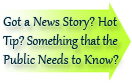

| Visitors Now: | |
| Total Visits: | |
| Total Stories: |

| Story Views | |
| Now: | |
| Last Hour: | |
| Last 24 Hours: | |
| Total: | |
Microsoft Outlook Accidents (and How to Fix Them)
Everybody’s done it: one wrong move with the mouse or keyboard, and suddenly something moves, resizes, or just plain disappears in your Microsoft Outlook window. If you don’t know what you did to make that happen, chances are you don’t know how to make it un-happen, either.
The good news is, you probably haven’t lost anything permanently. Just as quickly as you can change a View in Microsoft Outlook, you can change it back, without losing any data.
Here’s a list of the most common Outlook view screw-ups with their fixes.
Why is my email text so large/small?
One LawyeristLAB user ran across this problem one day after her kids had been playing with her laptop. Suddenly, the body text in all of her emails was so tiny it was nearly unreadable. Yet when she checked the font settings, they were normal.
It turned out, the little ones had stumbled upon a weird keyboard/mouse combination that zooms text up or down in size: holding down the CTRL key while using the scroll wheel on the mouse. They’d apparently had an email message open while playing with the mouse, so all the emails suddenly had their body text scrolled down to a miniscule size.
To reverse it, simply open a message, move the mouse cursor into the body area of the message, hold down the CTRL key, and scroll the mouse wheel up until the text looks normal again.
What happened to the date/time/sender/etc. in my Inbox view?
Chances are, you held down your left mouse button while trying to do something else and accidentally dragged off a column heading in your Inbox View. To restore the field you lost, right-click somewhere in the grey column headings and choose Field Chooser. The Frequently-Used Fields list will come up by default; if you don’t see the field you’re looking for, use the drop-down to get to All Mail Fields (or another list) and find it there.
Once you find it, click-and-drag it to the desired place in your column headings.
All my Mail Folders just disappeared!
This is an easy one, though no less infuriating. You’ve probably just accidentally clicked on the Navigation Pane arrow and hidden your folders. Just click on the arrow again (which will now be facing downward) to restore them to full view.
(The same thing is true, by the way, of the To-Do Bar which you may normally have sitting on the right. Just click the left-facing arrow to restore that to full view.)
Where did my big Mail/Calendar/Contacts/Tasks/etc. icons go?
Ordinarily, your Mail/Calendar/Contacts/Tasks folder sets are stacked up on the left side of your screen on the bottom of the Navigation Pane to give you one-click access to these features. But if one of those features suddenly disappears (or you want to add one later), just click on the down arrow in the lower right-hand corner of your Navigation Pane and choose Navigation Pane Options:
You can choose which icons are displayed there. If you drag the top border of that section of the Navigation Pane up or down, that will control how many of these icons are displayed large-format in the vertical stack versus how many become smaller icons in the last row.
What have you messed up?
Ever made a false move in Microsoft Outlook and had something disappear (and never got it back)? Let’s hear about it in the comments. I may be able to help you find it again!
(Photo: http://www.flickr.com/photos/mwichary/7190737616)
Microsoft Outlook Accidents (and How to Fix Them) is a post from the law firm marketing blog, Lawyerist.com
2012-11-01 17:43:53
Source:










