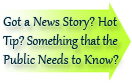

| Visitors Now: | |
| Total Visits: | |
| Total Stories: |

| Story Views | |
| Now: | |
| Last Hour: | |
| Last 24 Hours: | |
| Total: | |
Get Reveal Codes in Microsoft Word with CrossEyes
One of the biggest stumbling blocks WordPerfect users have when transitioning to Microsoft Word is missing the Reveal Codes feature. Even though Word has similar features (namely, Reveal Formatting and Show/Hide) for troubleshooting formatting, the Reveal Codes feature is more visual and user-friendly.
But if your single biggest barrier to becoming an enthusiastic Microsoft Word user is the lack of a Reveal Codes feature, Levit & James, Inc.’s CrossEyes plug-in may prove to be a godsend. First, though, you may need a little patience.
Unless otherwise noted below, all instructions and screenshots are for Microsoft Office 2010 for Windows.
What CrossEyes is
CrossEyes is part of a growing market for plug-ins (a.k.a. add-ins) extending the functionality of Microsoft Office. This free plug-in available on Levit & James‘ website has only one function: to insert a horizontal window at the bottom of your screen in Microsoft Word that looks like the Reveal Codes window you’re used to in WordPerfect. It’s a small plug-in (only 7 MB to download); you may find, however, that installation can be tricky.
Installation: Off to a bad start
I run Microsoft Office 2010 on a pretty clean, up-to-date Windows 7 system. So I was a little surprised that, even though the plug-in is “certified for use on Windows 7 (32- and 64-bit) computers,” my first two attempts at installing the plug-in didn’t work. Even though the installation seemed to go through without any errors, the plug-in was not visible on the Add-ins tab.
The eight page manual that came with the software included an installation troubleshooting guide. Unfortunately, the directions for repairing an installation gone wrong haven’t been fully updated for Microsoft Word 2010. I ended up having to use the Developer tab (which isn’t displayed in Word by default—you have to add it) to manually add the macro enabled template:
For those less intrepid souls, the manual lists contact information for their technical support department in case of installation or other problems.
Features
Once installed, however, the plug-in appears on the Add-Ins tab:
The two buttons for CrossEyes allow you to toggle on and off a display like this across the bottom of your editing window:
Don’t get too excited, even though it looks just like what you’re used to in WordPerfect. It may look just like Reveal Codes, but it doesn’t function exactly the same way. Those WordPerfect users used to being able to delete or move problem codes may be a little frustrated. That’s due largely to the fact that Word doesn’t store formatting information the same way that WordPerfect does (and hence why there is no Reveal Codes function in Microsoft Word). However, if you see a code you need to fix, you can either double-click it or single click and press Enter, and CrossEyes will take you to the correct dialog box to fix the setting.
The codes displayed by CrossEyes are color-coded to signify the level of the formatting applied:
Thus, italics (a character-level format) will be in hot pink, paragraph justification (left/right/center/full) will be in orange, etc. If you don’t like these colors, you can select from several different color schemes or make a custom scheme. These and other preferences can be changed in the Options dialog box available from the main menu (just click the little CrossEyes icon in the upper left corner of the Reveal Codes display) or from the Options icon next to the Help “question mark” icon.
And here’s an interesting “I never would’ve thought of that” feature: you can actually take a visual snapshot of the codes so you can show someone what’s wrong with a document. CrossEyes actually dumps a text representation of the codes into a new Word document that you can print or email:
The best part? It’s free!
Frankly, I have a hard time holding the initial installation problem against Levit & James, considering that they provide this useful plug-in free of charge on their website. (By contrast, their flagship product, Best Authority, is priced for the extreme high end of the plug-in market.) For those Microsoft Word users who really miss WordPerfect’s Reveal Codes feature (and refuse to be mollified by Word’s Reveal Formatting and Show/Hide features), CrossEyes provides a reasonable facsimile of this much-loved feature, one that’s ideal for troubleshooting those pesky formatting issues.
Summary
CrossEyes 5.0
Reviewed by Deborah Savadra on .
Summary: For Microsoft Word users who miss WordPerfect’s Reveal Codes, CrossEyes provides a lookalike interface ideal for troubleshooting formatting issues.
Breakdown:
- Price and features: 5
- Hardware and design: 5
- Included software: 5
- Performance: 4
Overall score: 4.75 (out of 5)
(photo: http://www.flickr.com/photos/data_op/2607667209/)
Get Reveal Codes in Microsoft Word with CrossEyes is a post from the law firm marketing blog, Lawyerist.com
2012-12-14 00:45:51
Source:










