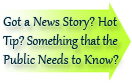

| Online: | |
| Visits: | |
| Stories: |

| Story Views | |
| Now: | |
| Last Hour: | |
| Last 24 Hours: | |
| Total: | |
Inbox Zero for Lawyers

Inboxes are meant to be emptied, not used for long-term storage. That goes double for your email inbox, which is far more useful if you empty it on a regular basis.
If you allow things to pile up in your inboxes — physical or virtual — they become a constant reminder of all the stuff you think you have to do. Besides being a distraction, a pile of paper and a bursting email inbox are a pretty ineffective way to figure out what you ought to be working on.
When it comes to email, you can empty your inbox regularly by sorting its contents into action-oriented folders and ruthlessly archiving or deleting anything you don’t need to see again. If this sounds suspiciously like Getting Things Done, you’re not far off. But you don’t need to know a thing about GTD in order to practice Inbox Zero.
Inbox Zero is the brainchild of Merlin Mann, who adapted the Getting Things Done system to email. He did not invent the concept, though. Well before I ever heard of Merlin Mann or Inbox Zero, I read a Time Matters white paper recommending much the same system.1 You can (and should) watch his “Inbox Zero” talk at Google here:
It’s a one-hour video, but you should make time for it. Inbox Zero, like GTD, is basically “advanced common sense.” When you watch Mann’s presentation, I think it will click for you, and you might even get excited about sorting your email, of all things.
The video is all you need to learn the system, but Mann’s posts about Inbox Zero are available on his website, 43 Folders
The basic idea is to create four folders for your email:2
- Do Now
- Later
- Waiting
- To Read
At least once a day, sort everything in your email inbox into those folders. Don’t open an email without sorting it into a folder. While you are at it, ruthlessly archive or delete anything you don’t need to keep staring at when you open your email.
Processing Your Inbox
Inbox Zero is about figuring out what you have to do and sorting the rest into useful places. You don’t have to explicitly follow Merlin Mann’s framework, but it is a useful starting point. After years of practicing Inbox Zero, here is the most-efficient way I have found to process your inbox.
Archiving and Deleting
Archiving or deleting is the most important part of processing your email inbox. The majority of most email is unimportant, and there is no reason to save it. So delete it.
Anything that you need or want to hold onto, but that you don’t have to act on, you can archive. In Outlook or any other mail software, just create an Archive folder. In Gmail, just use the Archive button.
If you want to use a folder for each client or matter, you can. These folders are still part of your archives. So are folders like bills & receipts or save3
You can do this, but I think sorting into multiple archive folders is a waste of time. If you need something from your archives, it is easier to search for it. Periodically or when you close a file, just search for all the names and email addresses linked to the file, and convert everything to a PDF you can save to the file (or print out, if you like wasting paper).
And if you do decide to sort your messages into client-specific folders, make sure you do it with your sent messages, too.
Turning Emails Into Tasks
Instead of Mann’s four labels, you really just need two: _do now and _waiting (underscores make the folders or labels sort to the top of your list). Things to do later or tasks with deadlines should get moved to your task manager, whether that is Remember the Milk, a work plan, Microsoft Outlook, or whatever you prefer to use. Keep a someday list somewhere, too, for things you don’t want to forget but don’t want to do now. You can use your task manager or Evernote or a piece of paper in your desk drawer. It doesn’t really matter.
The do now folder4 is for anything you can start working on immediately (even if you are not going to). In GTD, do now just means stuff you could do right now, not stuff you have to do right away. It functions as your email to-do list.
If you wanted to, you could skip the do now folder entirely and create a task in your task manager for each email you need to act on. It is often easier to just work from your do now folder, though, so you don’t have to go looking for the emails associated with your to-do items. But if the task does not involve email directly, you can move it to your regular task list.
If you are waiting on a response or you have delegated a message to someone else, file it in the waiting folder. About once a week, go through this folder and send reminders when appropriate.
In Gmail, you can use the multiple inboxes add-on to see your inbox, starred (do now) messages, and waiting messages at the same time. Otherwise, just keep an eye on those folders.
Workflow
When you sit down to check your mail, process it right then and there.
Start by looking at the list of messages without opening anything, and delete everything you don’t even need to see. It’s fine to open messages in order to unsubscribe from newsletters you no longer want to receive.
Next, if anything looks like something you can do immediately in less than a minute or so, go ahead and do it. Just get it out of the way. As you do this, and as you get through any additional messages you encounter, sort stuff to where it belongs. Sort the messages that represent something you can start working on immediately (whether or not you are actually going to do them now, and move them to your do now folder or star and archive them.5
Your emphasis now should be on sorting, not doing, but if you can move a message along with a quick reply or forward, go ahead and do it, then sort the message thread into the appropriate folder or archive it. For example, a client may be looking for an update, and all you need to respond is something along the lines of “nothing to report; I’ll let you know when I have news.” After that response, you can archive the message thread. Or you might decide to forward that email to your junior associate to draft a response. After you forward it, move the thread to your waiting folder.
If a message requires more than a minute or so of your attention and you don’t need to get to it right now, move it to your do now folder.
If a message represents something you need to do later, add a to-do item with a due date in your task manager, and archive the message.6
Getting Started
Let’s say Merlin Mann and I have convinced you that Inbox Zero is worthwhile. Right now, you probably have hundreds or thousands of messages sitting in your inbox. Here is how to get from thousands of messages to zero messages.
If you are like most people, you probably have a few things in your inbox that represent things you can do now, a few things in progress, and a lot of other stuff. You could sift through all that other stuff and file it all carefully, but I don’t recomment it.
Start by getting the do now and waiting items where they belong. Then, do a quick Ctrl A (or Cmd A for Mac users), and archive everything else.
Done. If you want to go through your archive later, go ahead. But don’t waste time sifting slowly through everything. Get to Inbox Zero as quickly as possible, and make it your daily (at least) discipline from now on.
Updates
- 2014-05-16. Originally published.
- 2014-11-25. Updated and republished.
- 2017-02-10. Republished
Featured image: “close up of an email program screen on a computer monitor ” from Shutterstock.
-
I couldn’t find the actual white paper, but here is a reference to keeping your Time Matters inbox clear. ↩
-
Mann uses different labels — delegate, respond, defer, do — but they amount to basically the same thing. I use do now in place of do and respond, since I don’t see a good reason to separate them. I use do later in place of defer since it is a more helpful label to me. Waiting contains messages I have delegated to someone else, along messages for which I am waiting on a response. To read contains messages I need to read or consider carefully before I can act on them or archive them. ↩
-
Google Apps lets you set an auto-delete timeline. For example, you can automatically delete all messages older than 10 years. You can also exempt a label (save, for example) from auto-deletion. ↩
-
In Gmail, you could just use the starred items folder for this, since you can easily add and remove stars right from the inbox. ↩
-
In Gmail, archived messages will still show up in any label, including the Starred label. You can also find them under All Mail. ↩
-
In Outlook, you could also just flag the message for later, which amounts to creating a task with the email attached. ↩
Inbox Zero for Lawyers was originally published on Lawyerist.com.
Source: https://lawyerist.com/73961/inbox-zero-lawyers/


