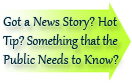

| Online: | |
| Visits: | |
| Stories: |
Apping It Up With Dashboards and Gadgets
In this series of posts I am covering some of the many ways you can benefit from XpoLog and especially on how to get the most valuable information about your log4j event logs.
By running Analytic Search on your log4j data, you can among other things measure your application performance and thread activity, measure code activity with class and method analytics on log4j, build various reports and analysis, and make use of various visualization gadgets for maximum analysis.
In this post I will show you XpoLog’s unique Apps, where you can create your own dashboards and visualization gadgets, to better understand what is happening inside your logs and applications.
What is an App?
An XpoLog App is like a container. It can contain any number of dashboards, and each dashboard can contain any number of gadgets. The gadgets can be a visual display, such as a graph or a chart, but it can also be textual information such as a table. From the moment a gadget is saved, the results are automatically updated at regular intervals.
XpoLog has also created unique out-of-the-box apps, some of them tailored specifically for log4j. These apps are ready for you to use, to quickly receive insights on your data, such as performance, quality, and compliance.
From Search to App (and Back)
Starting from where we left off in my last post One Small Error in Java Code, let us have a look at what our last search would look like in an App. The way to do that is to create a new gadget and place it in the relevant dashboard and App by saving the search as a gadget. I will show you how to save and view the gadgets for the log error.
From the actual search result in the Search interface, click Save Gadget from the top right of the screen. The Save Gadget window opens.
In the Save Gadget window, give your gadget a meaningful name, select a time range, select Chart, select one of the existing apps or create a new one, and select one of the existing dashboards or create a new one. Click Save and View Dashboard.
The Apps interface opens and you can view your result:
Notice the View in Search link in the bottom right corner. Clicking this link brings you (back) to the Search interface.
You can also create your own Apps, Dashboards and Gadgets directly from the XpoLog Apps interface. You can check out my instructions here.
Viewing Your Apps
When viewing your apps, dashboards, and gadgets, you can change the view in a number of ways,
Final Words
Looking back on this series of posts, I have shown you how to send your data to XpoLog, how to add logs and edit logs, how to parse them and to add AppTags to them. Then we did some Simple and Complex Searches, I introduced you briefly to Analytic Search and XpoLog Analytics. We saw how XpoLog’s Analytical Insights can find numerous anomalies you never even thought of looking for, and can give you valuable information regarding you application performance and quality of code. Last, but not least, we took a quick peek at viewing all this information in Apps.
I now suggest you have a look at and experiment with XpoLog on your own. You can download our software in just a few minutes and it’s absolutely free. If you need any help at all, configuring, navigating, or anything else, we are here to help you.



