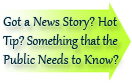

| Visitors Now: | |
| Total Visits: | |
| Total Stories: |

| Story Views | |
| Now: | |
| Last Hour: | |
| Last 24 Hours: | |
| Total: | |
How To Tell If Someone Is Using Your Wireless Network

There are many reasons you should learn how to check if someone is on your wireless network. We all know there are security risks associated with it (someone can hack your computer or your internet use stealing important personal information). There can also be legal implications. For instance, your neighbor could be doing something illegal and the authorities may accidentally trace the activity back to your equipment.
Although you’re not guilty, proving this can be lengthy, difficult, and frustrating. Also, does your internet provider like the idea of the neighborhood using your internet service instead of paying for the service themselves? This could be construed as stealing from the service provider.
In any case, it is good to know how to check if someone is on your wireless network. In this article I would like to show you how anyone can tell if someone is logging on.
To find people on your wireless network, the process will be different depending on your router’s manufacturer but the basic idea is similar. Personally, I use a LinkSys because I think their routers are the best. That is why the screenshots in this article will be from a LinkSys interface.
There are two main methods to tell if someone has been on your wireless network. You can check the logs to see if someone’s been on there recently or you can check out the DHCP Clients Table to see computers currently connected to your network. Let’s go through both, shall we?
First Things First, What’s Your IP Address? The first step is to identify your own IP address (you’d hate tracking and being nervous about your own shadow, right?). Finding out your own IP address (a.k.a. your LAN IP address) is quite simple.


