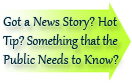

| Visitors Now: | |
| Total Visits: | |
| Total Stories: |

| Story Views | |
| Now: | |
| Last Hour: | |
| Last 24 Hours: | |
| Total: | |
[Download] Android 4.2 (JOP40C) for the GSM Galaxy Nexus
Tuesday, November 13, 2012 9:50
% of readers think this story is Fact. Add your two cents.
HAPPY HAPPY…JOY JOY! For some of you. After hearing some Galaxy Nexus users post that they were receiving an Android 4.2 OTA update, someone drops the update on the net. Crazy how fast this stuff moves. So if you are on a GSM Galaxy Nexus, it is time for you to enjoy some Android 4.2. Click the link below and enjoy. Be sure to let us know if it is working and how great it is. Make sure you follow the methods below.
Method 1 – CWM 5.5.0.2 or 5.5.0.4 (i.e., NON-touch) recovery installed
EDIT: For those flashing a Jelly Bean update, in order to retain your CWM recovery, use the “revised” Method 1 here by Revoked instead of using the Method 1 below. (The method 1 below will work just fine for JB — but you will need to re-flash CWM, and rename /system/etc/install- recovery.s h once you are booted.)
1) Download the correct update for your build on to your computer;
2) Open the archive and delete the recovery folder; EDIT: Do NOT do this step if it you are using any Jelly Bean update, i.e., JRN84D or newer.
3) Copy the file to /sdcard on your device;
to /sdcard on your device;
4) Reboot into CWM;
5) Select “install zip from sdcard”;
6) Select “choose zip from sdcard”;
7) Select the update the you just copied to your device;
8) Wait until it completes. Reboot. Done.
2) Open the archive and delete the recovery folder; EDIT: Do NOT do this step if it you are using any Jelly Bean update, i.e., JRN84D or newer.
3) Copy the file
4) Reboot into CWM;
5) Select “install zip from sdcard”;
6) Select “choose zip from sdcard”;
7) Select the update the you just copied to your device;
8) Wait until it completes. Reboot. Done.
Method 2 – Stock recovery installed, Unlocked bootloader
recovery installed, Unlocked bootloader
1) Download the correct update for your build on to your computer;
2) Copy the file to /sdcard on your device;
3) Download CWM from here and place it on your computer in the same directory as your fastboot binary. For CDMA/LTE devices, use this version;
4) Rename the CWM image to cwm.img
5) Reboot into fastboot mode;
6) Open a command prompt in the same directory;
in the same directory;
7) Type fastboot devices to make sure your device is recognized;
8) Type fastboot boot cwm.img
9) Select “install zip from sdcard”;
10) Select “choose zip from sdcard”;
11) Select the update the you just copied to your device;
12) Wait until it completes. Reboot. Done.
1) Download the correct update for your build on to your computer;
2) Copy the file to /sdcard on your device;
3) Download CWM from here and place it on your computer in the same directory as your fastboot binary. For CDMA/LTE devices, use this version;
4) Rename the CWM image to cwm.img
5) Reboot into fastboot mode;
6) Open a command prompt
7) Type fastboot devices to make sure your device is recognized
8) Type fastboot boot cwm.img
9) Select “install zip from sdcard”;
10) Select “choose zip from sdcard”;
11) Select the update the you just copied to your device;
12) Wait until it completes. Reboot. Done.
Or my favorite; adb sideload stock recovry locked bl, no root
1) Reboot your device into the stock recovery (i.e., the screen with the Android on its back with the “!”;
2) Access the stock recovery menu by pressing power and volume up;
3) Select “Apply update from ADB”;
4) Download the correct update for your build and place it in the same directory as your ADB binary;
5) Open a command prompt in the same directory as your ADB binary;
6) Type adb devices to make sure that your device is recognized;
7) Type adb sideload name-of-fi le.zip
8) Reboot. Done.
2) Access the stock recovery menu by pressing power and volume up;
3) Select “Apply update from ADB”;
4) Download the correct update for your build and place it in the same directory as your ADB binary;
5) Open a command prompt in the same directory as your ADB binary;
6) Type adb devices to make sure that your device is recognized
7) Type adb sideload name-of-fi
8) Reboot. Done.
Source: OMGDroid
2012-11-13 09:40:06
Source: http://androidspin.com/2012/11/13/download-android-4-2-jop40c-for-the-gsm-galaxy-nexus/
Source:



