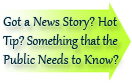

| Visitors Now: | |
| Total Visits: | |
| Total Stories: |

| Story Views | |
| Now: | |
| Last Hour: | |
| Last 24 Hours: | |
| Total: | |
ASUS VivoTab Smart review: a good, inexpensive tablet for Windows fans
In SoMeIT (Social Media Information Technology), we are fully dedicated to satisfying all of your web needs, integrating your business to social networks.
More Info ASUS outs VivoTab Smart with Type Cover-esque keyboard cover ASUS VivoTab Smart hands-on (video) ASUS Vivo Tab Smart comes to the UK as the ME400, priced at £399 We’ve been rather busy cranking out reviews lately, and we’ve got all the usual PC makers to thank. Similar to how we spent 2011 reviewing various Android tablets, we’re now facing an onslaught of laptop / tablet hybrids, most of them running full Windows 8 and chugging along on low-powered Clover Trail processors promising epic battery life. So far, we’ve tested models from Acer, HP, Lenovo and Samsung. But our review cycle wouldn’t be complete without ASUS — after all, the company was selling its Transformer tablets before keyboard docks were even a thing. Today we’re taking a look at the VivoTab Smart, a $499 tablet offered with an optional Bluetooth keyboard and a thin, magnetically attached cover that doubles as a stand. (Yes, with four different color options, it looks kind of like that Smart Cover.) But that’s only part of the story: this is also shaping up to be a fantastic bargain for people who want a relatively inexpensive device running full Windows 8. Think about it: for $499 you get a device with 64GB of built-in storage (not 32, but 64), an IPS display, 9.7mm-thick design and an 8-megapixel rear camera capable of 1080p video. Not bad at all for a device at that price. So is it as nice in person as it is on paper? Mostly.Gallery: ASUS VivoTab Smart review Look and feel The VivoTab Smart might be one of the most inexpensive Windows 8 tablets on the market, but it also happens to be one of the best-made. There’s not much to it, really: the entire back shell is made of polycarbonate, with black and white being your two color choices. We got hands-on with the white model, and indeed, the review unit we took home was white too. So, we can’t speak for the black model, but the white one, at least, does an excellent job of masking fingerprints. It’s scratchproof too, so far as we can tell, which should apply to the black version as well, if that’s the one you decide to get. The VivoTab Smart is simple, solidly built and doesn’t draw too much attention to itself.And did we mention it’s light? The tablet measures 9.7mm (0.38 inch) thick and weighs in at 580 grams (1.28 pounds), putting it on par with other lightweights like the Acer Iconia W510 (1.27 pounds) and the Lenovo ThinkPad Tablet 2 (1.3 pounds). Holding it is generally comfortable, though the rounded-off edges aren’t quite as round as they look: the sharp edges can dig into your palms if you’re not careful. All in all, it’s perhaps not as premium-looking as ASUS’ metal-clad Infinity tablet, but that doesn’t mean we like it any less. The VivoTab Smart is simple, solidly built and doesn’t draw too much attention to itself. In fact, it’d be nice to see ASUS extend this aesthetic to other devices; spun-metal lids are nice and all, but we enjoy what the company is doing here, and besides, a little shake-up in design could keep things interesting. Taking a tour around the device, the VivoTab Smart has an NFC sensor built into the back. You can’t miss it: there’s even a sticker marking the spot. Though that’s not exactly a rare feature, it’s definitely something you’re more likely to find on higher-end tablets than on budget models. The Acer Iconia W510, for one, doesn’t have it. We were also a little surprised not to find a full-size USB port. Granted, not all low-powered Windows 8 tablets have this on the hardware itself, but if they don’t, there’s usually at least a USB port included on the keyboard dock. The VivoTab Smart is one of the only products where you won’t find a full USB port on either the tablet or the keyboard. What you do get is a micro-USB socket, which you’ll also use for recharging. Other than that, the rest of the list shouldn’t surprise you: a 3.5mm headphone jack, a microSD slot, a volume rocker and a power / lock button. Pretty standard stuff. Display and sound Like every other Atom-based tablet, the VivoTab Smart’s 10.1-inch screen has a resolution of 1,366 x 768. It’s also an IPS panel — one rated for 350 nits of brightness, at that. In most situations (read: indoors) the viewing angles are quite wide: you can watch a movie with the tablet lying face-up on a table if you wanted to. That’s particularly good news since the optional TranSleeve folds up in such a way that you can’t adjust the viewing angle, but we’ll talk about that in much more detail later. For now, suffice to say that if you’re using the tablet on your couch, its display specifications should be more than adequate for streaming a little Netflix. Outdoors, though, that IPS panel and 350 nits of brightness aren’t enough to make the screen easily viewable. Even with the brightness cranked all the way up, we struggled to frame shots in the Camera app, though a little shade and some squinting should help you get by. Hardly a dealbreaker, but it would be nice if later generations of this tablet sported the same 600-nit Super IPS+ screens used on ASUS’ highest-end Transformer tablets (and even the VivoTab RT!). Audio quality on the VivoTab Smart feels like a bit of an afterthought, mostly because the single speaker doesn’t get very loud, and is located on the backside where the sound is at risk of getting muffled. Indeed, you’ll want to keep the tablet parked in the TranSleeve dock if you intend to listen for long periods; drop the tablet flat onto a couch or a bed and the sound instantly loses some of its bite. All that said, the quality itself isn’t half-bad. We started streaming Grooveshark after listening in on a laptop, and didn’t really notice a drop-off in quality. If anything, it was the volume that took a hit. Keyboard When the VivoTab Smart was first announced, there were some tech bloggers (even some Engadget editors) who suggested it came with a Surface-style keyboard. That’s not strictly true. Yes, that thin TranSleeve cover snaps on in a manner similar to a Type Cover, but there are no keys attached there. What you get instead is a standalone Bluetooth keyboard — a thin little thing that you can easily shove into a carry-on. As you might expect, a slim profile means the buttons themselves are pretty flat. In fact, though, they’re surprisingly easy to type on. Sure, it’s not as comfy as the ThinkPad Tablet 2′s keyboard (nothing is), but we had few issues using it to type out a chunk of this very review. When the VivoTab Smart was first announced, there were some tech bloggers who suggested it came with a Surface-style keyboard. That’s not strictly true.Above all, we have to commend ASUS for maintaining a respectable amount of space between the keys. Even with that island-style arrangement, there aren’t many undersized buttons here — the Enter, Shift, Backspace and Caps Lock keys are all full-sized, and easy to hit without looking away from the screen. All told, it’s a much less cramped — less netbook-ish — experience than what you’ll get on the Iconia W510. To be clear, the buttons here are still closer together than on your typical laptop keyboard, and the flimsy panel flexes under the stress of more furious typing. Our point is: of all the hybrid keyboards we’ve seen, this is one of the better ones. The trackpad is also superior to what you’ll find on most other tablet keyboards. Yes, it’s as small as you’d expect it to be, which means it’s usually a better idea to left click with a tap instead of trying to squeeze your thumb and index finger on there. But, it handles tracking pretty well, and even supports Windows 8 gestures, which isn’t true of every keyboard we’ve tested. Certainly, the Acer Iconia W510 can’t do that. Finally, one last thing we like about the keyboard: you never have to worry about swapping in fresh batteries. Instead, it makes use of a rechargeable battery, which you can top off using the on-board micro-USB socket. That’s the same charging standard that the tablet uses, so in theory you could travel with just one cable and switch off as needed. It should go without saying, too, that you can use it while charging. The only downside there is that because the charging port sits on the top edge of the keyboard, the cord curls up against the propped up tablet, partially obstructing your view of the screen. TranSleeve What’s nice is that once you fold the cover up, magnets keep the makeshift dock in place so that it doesn’t flop around. Mostly, anyway.It doesn’t seem like a coincidence that the VivoTab Smart’s thin cover is similar in design to that other Smart Cover, the one designed for the iPad. Like Apple’s offering, the TranSleeve attaches not through a physical latch, but through magnets, which hook onto the bottom edge of the tablet. Here, too, the cover is lined with a soft material on the side that’s meant to lie against the screen; the outer shell is a bit tougher, a bit more rubbery. All told, it stands up quite well to scratches and fingerprints and generally works as promised, at least as far as protecting the tablet goes. Just make sure you don’t lose it: it costs $50 in addition to the tablet, which seems steep for what it is. (Psst: try and see if you can find this for $39 or so before ponying up the full $50.) Now for the best part: in addition to protecting the screen, the cover can be folded up so that it doubles as a stand. We’ll admit we fumbled a bit with this the first time we saw the VivoTab in person back at CES. But even if you struggle the first time, you’re not likely to make the same mistake again. You see, the cover has indentations in the spots where you’re supposed to fold it; not unlike a paper map with crease lines. Unlike a map, though, you couldn’t fold this thing the wrong way even if you tried. There’s only one correct way to transform this into a dock, so whatever you do, all roads eventually lead to right. What’s nice is that once you fold the cover up, magnets keep the makeshift dock in place so that it doesn’t
source: http://www.engadgem/2013/02/20/asus-vivotab-smart-review/
2013-02-20 11:18:47
Source: http://someim/2013/02/20/asus-vivotab-smart-review-a-go/
Source:


