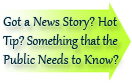

| Visitors Now: | |
| Total Visits: | |
| Total Stories: |

| Story Views | |
| Now: | |
| Last Hour: | |
| Last 24 Hours: | |
| Total: | |
HTC One: BlinkFeed
A complete revamp of the homescreen

It’s not just the physical design of the HTC One that’s bold – HTC has gone all out with its custom software as well. Blinkfeed – or Blink as it’s also referred to – takes a completely new approach to the home screen – one that’s visual, real-time and customised by you. However, if it’s not for you there’s no problem – you can easily switch to the traditional tiled layout with only a swipe of the finger.
What is HTC BlinkFeed?
HTC BlinkFeed visualises the various streams of information that you have feeding into your phone. This is a new approach to centralising your data in a fashion that is both pleasing to the eye and practical.
It’s similar in functionality to the news app Flipboard, but incorporates all streams of information, not just news and social networking.
Calendar and TV reminders can be included in your BlinkFeed, meaning that each morning you can see your schedule as soon as you power the screen on. Message counts are also displayed, plus recent photos from your gallery. In a moment’s glance you have an overview of what’s important to you – people, schedules and news.
This kind of grouping of alerts is similar to what’s offered by the new DashClock app/widget, but with much more detail and imagery; an instant, visual update each time you power your screen on.

Does it use much data?
Your BlinkFeed can be set to refresh automatically every so often, or can be refreshed manually by a swipe down of the screen. There’s also the option to only have syncing when your connected to Wi-Fi, so as not to exhaust your mobile data allowance. The beauty of BlinkFeed is that it can be fine-tuned to suit your needs and the way you utilise your smartphone.
Can HTC BlinkFeed be disabled?
By default, BlinkFeed is set to be your home screen. It cannot be disabled outright, but you can remove all feeds and set another home screen to be the default if you so choose.
How did HTC get it looking so good?
The new approach to content organisation that BlinkFeed brings requires style to be carried off properly. For this reason, HTC commissioned graphic designer Jesse Penico to design the BlinkFeed user interface. An accomplished designer, Penico also redesigned the HTC weather clock (that’s no small detail), its weather widgets and contributed some of the stock wallpapers for Sense 5. Often it’s the smallest details that make a difference, as the designer reveals on his Dribble portfolio page:
“One thing I’m quite proud of is our solution for simplifying the header in each app. We designed it to blend directly into the status bar.”
HTC BlinkFeed Key Features
- Pulls between 50-75 updates through at a time
- Includes message notifications, social networks, calendar appointments, TV schedule and news feeds
- When BlinkFeed is set as your homescreen, swiping to the right or left will bring up your normal home screens
- For Android traditionalists, apps can be tiled in a familiar 3 x 4 or 4 x 5 arrangement
- 1400 content partners registered
- 10,000 news feeds per day, available in 16 different languages
- Global content partners from the following countries: Australia, China, Hong Kong, India, Indonesia, Taiwan, France, Germany, Italy, Netherlands, Russia, Spain, UK
Clove Technology’s Blog – for the latest news, reviews and advice on smartphones, tablets and accessories.
2013-03-06 03:17:33
Source:


