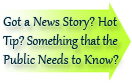

| Visitors Now: | |
| Total Visits: | |
| Total Stories: |

| Story Views | |
| Now: | |
| Last Hour: | |
| Last 24 Hours: | |
| Total: | |
How To Install Flash Player On Android Jelly Bean Device
Adobe Flash is a very controversial platform. Sure it has played more than its part in enriching the internet experience but most recently it has come under fire for being too cumbersome. Nevertheless Flash is still required for certain specific online tasks and it may take a lot of time before an internet without Flash can even be considered. There are only a handful of mobile devices left that support Flash natively. Millions of iOS devices around the world don’t support Flash as Apple’s ex CEO was pretty vocal about his dislike for Flash.
Android devices are more “open” as compared to their iOS counterparts. Many users preferred Android over iOS because it supported Flash. Things have started to change though. The latest Android OS, Jelly Bean, does not come with support for Flash. Adobe itself has stopped working on Flash for mobile devices. Nevertheless if you have an Android Jelly Bean powered device, there is a why that you can install Flash player on it.
However there are a few caveats that need to be kept in mind before you follow our guide to install Flash player on Android Jelly Bean device. The Flash Player can only be used in Dolphin Browser HD and not any other browser, such as Chrome for Android. Also don’t expect Flash to run on Jelly Bean smoothly as it would had there been native support for it. Since Jelly Bean does not natively support Flash, the experience can be compromised.
Before you begin this guide on how to install Flash player on Android Jelly Bean devices, you will need to download Adobe Flash Player and Dolphin Browser HD for your Jelly Bean smartphone or tablet. The aforementioned files can be downloaded from the source, here. The procedure to do this is simple, just follow the instructions given below to the letter.
Step 1: If you have previously installed Flash Player or Dolphin Browser HD on your device, remove it through the Android App Manager. Ensure that you have tapped Clear Data before uninstalling the aforementioned apps.
Step 2: Now download and copy APKs downloaded from the source link provided above and copy them to your device. Any file manager can be used to install them. However ensure that installation from unknown sources is allowed on your device. This can be done by going to Settings followed by Security and checking Unknown Sources. Flash Player APK has to be installed first, Dolphin Browser HD after that.
Step 3: Once installation is done launch Dolphin Browser HD on your device and go to settings to turn on Flash Player. Now close Dolphin Browser HD and launch it again.
That’s it, that’s all you need to do in order to install Flash Player on Android Jelly Bean device. Keep in mind that to keep Flash Player working do not update Dolphin Browser HD beyond what the APK version is. If you find any part of this procedure difficult leave a comment below and we will help you out.
Copyright © 1999-2012 Geek With Laptop. The GeekWithLaptop.com RSS Feed is for personal non-commercial use only. If you are not reading this material in your news aggregator, the site you are looking at is guilty of copyright infringement. Please contact legal {at} geekwithlaptop {dot} com so we can take legal action immediately.More Information:
- Adobe Flash Support Finally Pulled From Android 4.1 Jelly Bean
- Google Formally Announces Android 4.2 Jelly Bean
- Download Android 4.1 Jelly Bean For Nexus S And Nexus S 4G Custom Port
- Android 4.1 Jelly Bean ROM For Galaxy S III Unofficially Available Now
- Google Ears Widget For Ice Cream Sandwich Devices Available Now
2012-12-01 07:45:48
Source: http://www.geekwithlaptop.com/how-to-install-flash-player-on-android-jelly-bean-device
Source:



